Jio Phone Shortcut Customization Part 1
Jio Phone Shortcuts Customization
Customize Shortcuts Menu in Jio Phone Very easy Method to add or replace your favorite settings on the homepage make your customized launcher
How to Customize Shortcut Menu
Here's a step-by-step guide on how to customize the Shortcut menu in your Jio phone Just follow the given steps to know everything in detail.
notes:
This customization process only works with the old version launcher in the Jio phone
Follow the steps:
- Download a good text editor like Notepad++
- Download the old version launcher
Step 1: Extract the application.zip, open the /dist/app.bundle.js file on notepad++ and use a js beautifier website like https://jsonformatter.org/jsbeautifier to read in a more detailed way the content of the js file.
Step 2: Search for > name = "InstantSettingsStore", < and you should see the first begin of the shortcuts menu.
And you should find something like this
{name: "volume",icon: "sound-max",isShortcut: !0,title: "volume",order: {portrait: 1,landscape: 1},click: function(t) {return e.volumeManagerTimer ? void("ArrowUp" !== t && "ArrowDown" !== t || (e.enterVolumeManagerMode(), navigator.volumeManager["request" + t.slice(5)]())) : (e.enterVolumeManagerMode(), void navigator.volumeManager.requestShow())}}, {name: "brightness", icon: "brightness",isShortcut: !0,title: "brightness",subtitle: "percentage-number",order: {portrait: 2,landscape: 2},cskType: "toggle",click: e.toggleBrightness.bind(e)}, {name: "flashlight",icon: "flashlight-on",iconInactived: "flashlight-off",title: "flashlight",removed: !0,order: {portrait: 4,landscape: 3},cskType: "toggle",click: v.default.toggle.bind(v.default)}, {name: "camera",icon: "camera",isShortcut: !0,title: "camera",order: {portrait: 7,landscape: 6},cskType: "launch",click: function() {y.default.launch("manifestURL", "app://camera.gaiamobile.org/manifest.webapp")}}, {name: "store",icon: "calculator",isShortcut: !0,title: "calculator",order: {portrait: 5,landscape: -1},cskType: "launch",click: function() {y.default.launch("manifestURL", "app://calculator.gaiamobile.org/manifest.webapp")}}, {name: "settings",icon: "settings",isShortcut: !0,title: "settings",order: {portrait: 8,landscape: 7},cskType: "launch",click: function() {y.default.launch("manifestURL", "app://settings.gaiamobile.org/manifest.webapp")}}, {name: "wifi",icon: "wifi-32px",iconInactived: "wifi-off-32px",title: "wifi",observerSetting: "wifi.enabled",removed: !0,order: {portrait: 0,landscape: 0},cskType: "toggle"}, {name: "network",icon: "network-activity",iconInactived: "network-activity-off",title: "cellular-data",observerSetting: "ril.data.enabled",order: {portrait: 3,landscape: 4},cskType: "toggle"}, {name: "bluetooth",icon: "bluetooth-32px",iconInactived: "bluetooth-off-32px",title: "bluetooth",removed: !0,observerSetting: "bluetooth.enabled",order: {portrait: 6,landscape: 5},cskType: "toggle"}
Step 3: You have to edit this, Add or replace anything you like.
for example, I want to replace the calculator with a hotspot and
the camera with USB tethering, Airplane mode with Dark mode.
------------------------------------------------------------------------
For USB tethering
name: "tethering-usb",
icon: "usb",
title: "usb-tethering",
observerSetting: "tethering.usb.enabled",
order: {
portrait: 3,
landscape: 1
},
cskType: "toggle"
------------------------------------------------------------------------
add locale
{"$i":"usb-tethering","$v":"USB tethering"},
------------------------------------------------------------------------
For Hotspot
name: "hotspot-tethering",
icon: "tethering",
title: "hotspot-tethering",
observerSetting: "tethering.wifi.enabled",
order: {
portrait: 3,
landscape: -1
},
cskType: "toggle"
------------------------------------------------------------------------
add locale
{"$i":"hotspot-tethering","$v":"Wi-Fi Hotspot"},
------------------------------------------------------------------------
For Vibrate
name: "vibrate",
icon: "vibrate-32px",
title: "vibrate",
observerSetting: "vibration.enabled",
order: {
portrait: 8,
landscape: 7
},
cskType: "toggle"
------------------------------------------------------------------------
add locale
{"$i":"vibrate","$v":"Vibrate"},
------------------------------------------------------------------------
For GPS
name: "gps",
icon: "route",
iconInactived: "location",
title: "gps",
observerSetting: "geolocation.enabled",
order: {
portrait: 6,
landscape: 5
},
cskType: "toggle"
------------------------------------------------------------------------
add locale
{"$i":"gps","$v":"GPS"},
------------------------------------------------------------------------
For NFC
name: "nfc",
icon: "nfc",
title: "nfc",
observerSetting: "nfc.enabled",
order: {
portrait: 5,
landscape: -1
},
cskType: "toggle"
------------------------------------------------------------------------
add locale
{"$i":"nfc","$v":"NFC"},
------------------------------------------------------------------------
For Developer menu
name: "developer",
icon: "bug",
isShortcut: !0,
title: "developer",
order: {
portrait: 6,
landscape: -1
},
cskType: "launch",
csk: function() {
new MozActivity({
name: "configure",
data: {
target: "device",
section: "developer"
}
})
}
------------------------------------------------------------------------
add locale
{"$i":"developer","$v":"Developer"},
------------------------------------------------------------------------
For Battery Menu
name: "battery",
icon: "battery-charging",
isShortcut: !0,
title: "battery",
order: {
portrait: 5,
landscape: -1
},
cskType: "launch",
csk: function() {
new MozActivity({
name: "configure",
data: {
target: "device",
section: "battery"
}
})
}
------------------------------------------------------------------------
add locale
{"$i":"battery","$v":"Battery"},
------------------------------------------------------------------------
For Downloads Menu
name: "downloads",
icon: "download",
isShortcut: !0,
title: "downloads",
order: {
portrait: 6,
landscape: -1
},
cskType: "launch",
csk: function() {
new MozActivity({
name: "configure",
data: {
target: "device",
section: "downloads"
}
})
}
------------------------------------------------------------------------
add locale
{"$i":"downloads","$v":"DownLoads"},
------------------------------------------------------------------------
For ScreenReader
name: "screenreader,
icon: "mic",
title: "screenreader",
observerSetting: "accessibility-screenreader",
order: {
portrait: 4,
landscape: -1
},
cskType: "toggle"
------------------------------------------------------------------------
add locale
{"$i":"screenreader","$v":"Screen Reader"},
------------------------------------------------------------------------
For Dark Mode
name: "darkmode",
icon: "moon",
title: "darkmode",
observerSetting: "layers.effect.grayscale",
removed: !0,
order: {
portrait: 3,
landscape: 0
},
cskType: "toggle"
------------------------------------------------------------------------
add locale
{"$i":"darkmode","$v":"Dark Mode"},
------------------------------------------------------------------------
For Theme
name: "invert-colors",
icon: "compose",
iconInactived: "mute-32px",
title: "invert-colors",
observerSetting: "layers.effect.invert",
order: {
portrait: 6,
landscape: 2
},
cskType: "toggle"
------------------------------------------------------------------------
add locale
{"$i":"invert-colors","$v":"Invert-Colors"},
------------------------------------------------------------------------
For USB Storage
name: "usb-storage",
icon: "usb",
title: "usb-storage",
observerSetting: "ums.enabled",
order: {
portrait: 5,
landscape: -1
},
cskType: "toggle"
------------------------------------------------------------------------
add locale
{"$i":"usb-storage","$v":"USB Storage"},
------------------------------------------------------------------------
For Auto Keypad Lock
name: "Keypad-Lock",
icon: "lock",
title: "lock",
observerSetting: "pocketmode.autolock.enabled",
order: {
portrait: 6,
landscape: 2
},
cskType: "toggle"
------------------------------------------------------------------------
add locale
{"$i":"lock","$v":"KeyPad Lock"},
------------------------------------------------------------------------
For Layer Draw Borders
name: "Layer Draw Border",
icon: "repeat",
title: "Border",
observerSetting: "layers.draw-borders",
order: {
portrait: 6,
landscape: 2
},
cskType: "toggle"
------------------------------------------------------------------------
add locale
{"$i":"Border","$v":"Layer Draw Border"},
------------------------------------------------------------------------
For VoLTE
name: "Volte",
icon: "volte",
title: "volte",
observerSetting: "ril.ims.enabled",
order: {
portrait: 4,
landscape: 2
},
cskType: "toggle"
------------------------------------------------------------------------
add locale
{"$i":"Volte","$v":"VoLTE"},
------------------------------------------------------------------------
For Large text
name: "Large Text",
icon: "browser-largetext",
title: "large-text",
observerSetting: "accessibility.large_text",
order: {
portrait: 4,
landscape: 2
},
cskType: "toggle"
------------------------------------------------------------------------
add locale
{"$i":"large-text","$v":"Large-TEXT"},
------------------------------------------------------------------------
For paint flashing
name: "Flash Paint",
icon: "flash-on-32px",
title: "paint",
observerSetting: "debug.paint-flashing.enabled",
order: {
portrait: 3,
landscape: 2
},
cskType: "toggle"
------------------------------------------------------------------------
add locale
{"$i":"paint","$v":"Flash Repainted Area"},
------------------------------------------------------------------------
For Connectivity-Settings
name: "Connectivity-Settings",
icon: "network-activity",
isShortcut: !0,
title: "connectivity",
order: {
portrait: 7,
landscape: 5
},
cskType: "launch",
csk: function() {
new MozActivity({
name: "configure",
data: {
target: "device",
section: "connectivity-settings"
}
})
}
------------------------------------------------------------------------
add locale
{"$i":"connectivity","$v":"Connectivity-Settings"},
------------------------------------------------------------------------
Step 4: Now you have to add the newly created names you've to edit the language of your locale. IMPORTANT
for example, in my case this you use Dutch the file is (en). English = en.json.
The locales files are located at /locales-obj/(your language).json of the Launchers Folder
In my case en.json
Open it in the Notepad++ editor on windows.
Step 5: Find the line > "instant-settings" <
Now take a note at the begin of the bracket { to the end of the bracket } including the comma ,
{"$i":"vibrate","$v":"Vibrate"},
{"$i":"gps","$v":"GPS"},
Save & Verify your file with https://jsonlint.com
Step 6: Make the launcher app to OmniSD accepts app packages in the .zip format download a metadata.json Click Here to Download
Step 7: Install the launcher and firefox Settings app using OmniSD, Open the Settings app And change the launcher using the Settings app how to change the Home screen see the post 👉
Subscribe and support My Youtube Channel Mobile and Computer Tech Get Latest Jio Phone Tricks 👇👇
Watch the Video to Known Everything in detail how to customize the shortcut menu in Jio phone👇👇





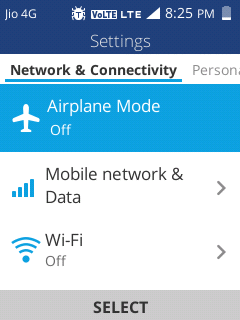
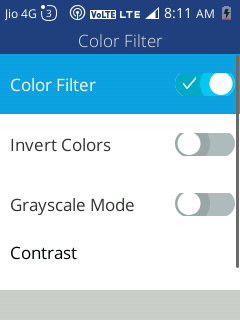


bhai jio phone f220b me omni sd download and instal vidio 7307229940 par whatsapp karo
ReplyDeleteAjay
ReplyDeleteMere me kese aga
ReplyDeleteWhatsapp se baat karo 7307406443 pe
ReplyDeleteHi
DeleteBhai f220b me hotspot nahi hai batao kaise
ReplyDeleteAayega 9113486062
Par whatsapp
Kro
bhai f220b me hosfspot nahi hai bata kaise Aayega 9861806702par whatsapp kro
ReplyDelete7. Today web design is very important to earn more money on online. I so lot of knowledge here.
ReplyDeleteClicking here
Jio phone f220b bina cumpter ke omnisd install ka karege
ReplyDeletebhai hame omnisd install karne ka tarika batao na 9369853187 par whatsapp karo na
ReplyDeleteRS mobile shop get more..
ReplyDelete